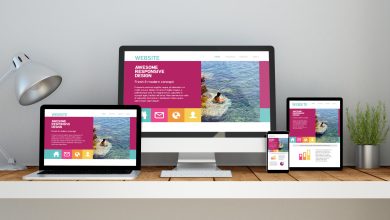MX Records Zoho: A Simple Guide
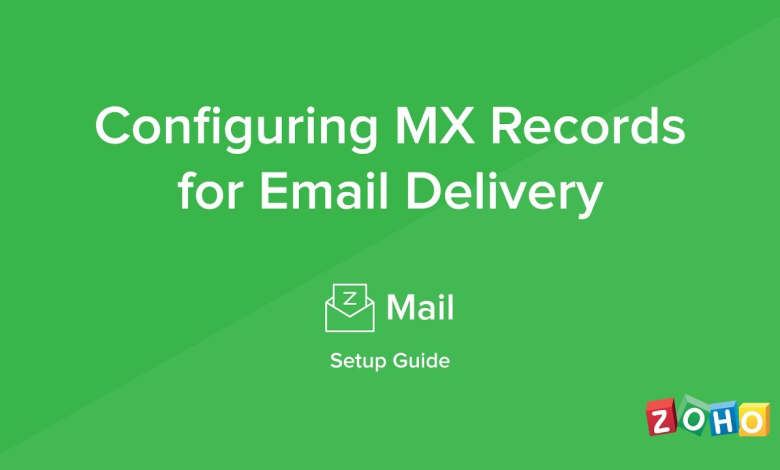
What are MX Records?
MX records, or Mail Exchanger records, are crucial components of your domain’s DNS (Domain Name System) settings. They play a vital role in directing incoming emails to the correct email server. When someone sends an email to your domain, the MX records guide the email to the appropriate server that is configured to handle your email.
Zoho and MX Records
If you’re using Zoho to manage your email, understanding MX records is essential. Zoho provides you with specific MX records that you need to set up for your domain to route emails to your Zoho Mail account. These MX records ensure that all emails sent to your domain are delivered seamlessly to your Zoho inbox.
Setting up MX Records for Zoho
- Access your domain registrar: The process of setting up MX records varies slightly depending on your domain registrar (e.g., GoDaddy, Namecheap, Google Domains). Log in to your registrar’s control panel.
- Find DNS settings: Look for the section related to DNS settings, zone settings, or name servers.
- Add MX records: You’ll typically find an option to add, edit, or delete records. Add the MX records provided by Zoho, ensuring you enter the correct priority and host values.
- Save changes: Once you’ve added the records, save your changes. It may take some time for the changes to propagate across the internet.
Why are MX Records Important?
MX records are crucial for several reasons:
- Email delivery: They ensure that emails sent to your domain reach your Zoho account without any issues.
- Email routing: They direct emails to the correct email server, preventing them from being lost or delivered to the wrong recipients.
- Domain credibility: Correctly configured records contribute to your domain’s credibility and reputation.
Setting up MX (Mail Exchange) records for Zoho Mail is a straightforward process that ensures your emails are routed to Zoho’s mail servers, allowing you to send and receive emails using your domain. Here’s a simple guide to help you through the configuration.
First, log in to your domain provider’s control panel, such as GoDaddy, Bluehost, or Namecheap. Navigate to the DNS settings section where you can manage your domain’s DNS records. Look for the records section within the DNS settings. If there are existing records associated with another email service, you’ll need to delete or modify them.
Next, you will add the MX records provided by Zoho Mail. This involves entering the specific mail server addresses that will direct your emails to Zoho. Be sure to assign the appropriate priorities for each record, as this determines the order in which mail servers will be used for email delivery.
After you’ve added the records, save your changes. It’s important to note that DNS changes can take anywhere from a few minutes to 24 hours to propagate across the internet.
Once the records are set up, go to Zoho Mail’s admin console to verify that your domain has been correctly configured. Zoho will check the records to ensure everything is in order. Once verified, your domain will be fully integrated with Zoho Mail, allowing for seamless and reliable email communication for your business. By following these steps, you can easily set up records for Zoho and enhance your email management.
Conclusion
Understanding and setting up MX records for Zoho is a fundamental step in ensuring smooth email communication. By following the steps outlined above, you can easily configure your domain’s DNS settings to route emails to your Zoho Mail account. If you’re looking for expert assistance with Zoho implementation and customization, consider partnering with a trusted Zoho consultant. With iTecZone as your Zoho partner, you can benefit from a team of experienced developers who can provide top-notch services for all Zoho applications.