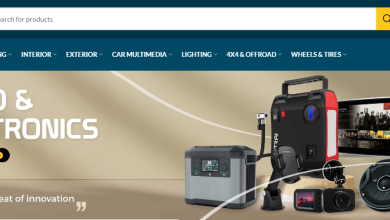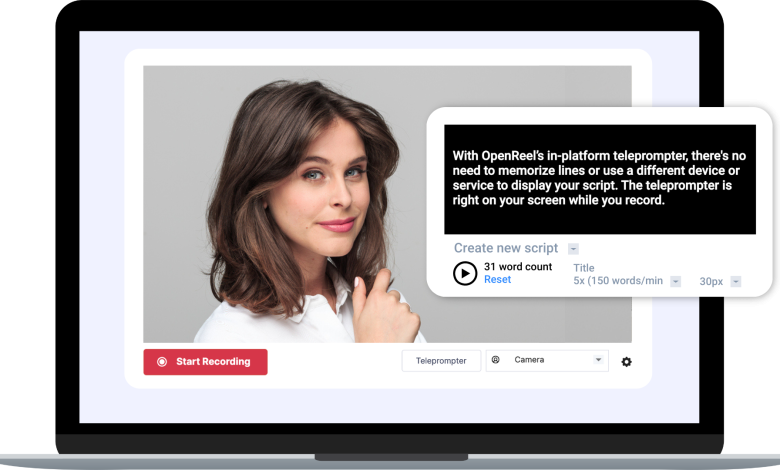
Table of Contents
ToggleIn today’s fast-paced digital world, delivering a clear, engaging presentation is essential. Whether you’re giving a business pitch, creating a video for social media, or preparing a speech for an event, a teleprompter can help you appear professional and stay on script. The best part? You don’t need an expensive setup to get started. Free online teleprompters are accessible, easy to use, and perfect for enhancing your presentations. Here’s a guide on how to use a free teleprompter online teleprompter to make your next presentation flawless.
Why Use a Free Online Teleprompter?
Teleprompters allow you to read your script word-for-word while looking directly at the camera, which helps maintain eye contact and adds a polished feel to your presentation. An online teleprompter is a convenient solution if you’re looking for a budget-friendly option with a quick setup. It’s ideal for:
Public speaking and presentations where maintaining flow and confidence is key.
Video recordings for social media that require a steady, engaging delivery.
Virtual meetings or webinars where you need to refer to specific points without losing your train of thought.
How to Set Up and Use a Free Online Teleprompter
Choose the Right Teleprompter Tool
Many free online teleprompters are available, each with different features. Some popular options include:
EasyPrompter: A user-friendly online teleprompter with customizable scrolling speed and font size.
CuePrompter: A simple, browser-based teleprompter that allows you to adjust the text’s speed and appearance.
Teleprompt.me: A voice-activated teleprompter that scrolls based on your speech speed, allowing for a more natural flow.
Prepare and Format Your Script
Before starting, ensure your script is concise, clear, and formatted for readability. Break long paragraphs into smaller sections to avoid overwhelming the screen and make it easier to follow along. Use short sentences and consider adding breaks or pauses for emphasis.
Set Up the Teleprompter for Your Presentation Needs
Adjust Font Size and Scrolling Speed: Set the font size so it’s easy to read at a glance, and adjust the scrolling speed to match your speaking pace. Start at a slower speed and gradually increase it until it feels comfortable.
Use Mirror Mode (if needed): If you’re using a physical teleprompter device or want to position the text directly in front of the camera, some online teleprompters have a mirror mode feature that flips the text.
Position the Teleprompter Window
For virtual presentations or video recordings, position the teleprompter window near your camera lens. This way, you can read the text without looking away from the camera, maintaining the illusion of direct eye contact. If possible, minimize other windows to avoid distractions.
Practice for Smooth Delivery
Practice reading your script a few times before recording or presenting. This will help you get used to the scrolling speed, remember key points, and adjust to the natural pauses in your delivery. Practicing also reduces the risk of stumbling over words or missing important information.
Tips for an Effective Presentation Using a Teleprompter
Focus on Tone and Expression: Teleprompters can sometimes make your delivery feel robotic. To avoid this, add natural emphasis, gestures, and expression to keep your presentation engaging.
Use Pauses Effectively: Pausing allows your audience time to absorb information. Mark pauses in your script to remember where to slow down or emphasize certain points.
Avoid Reading Monotonously: Try to sound conversational rather than just reading the text. Your tone and enthusiasm will make your message more impactful.
Maintain Eye Contact: If you’re recording or presenting on camera, try to keep your eyes directed toward the camera lens, not just the teleprompter text. This enhances the feeling of connection with your audience.
Free Online Teleprompter Options to Try
Here are some recommended online teleprompter to get you started:
EasyPrompter: A great option for beginners, with adjustable scrolling speed and font size. It’s compatible with any browser and offers both free and premium versions.
CuePrompter: A straightforward, no-frills teleprompter that’s free to use. It’s reliable and supports mirror mode for physical teleprompters.
Teleprompt.me: A voice-controlled teleprompter that listens to your speech and scrolls automatically, which is perfect for a natural, hands-free experience.
Final Thoughts
A free online teleprompter is a valuable tool that helps you deliver smooth, professional presentations without the need for costly equipment. By choosing the right teleprompter app, formatting your script, and practicing your delivery, you can elevate your presentations and connect with your audience effortlessly. Give one of these teleprompters a try for your next presentation or video and see the difference for yourself!